The survey feature allows coaches to easily capture feedback from their athletes. Surveys are completely customisable allowing you to quickly assess responses from athletes.
1. Navigate to Content located in your left-hand menu and click on Surveys.
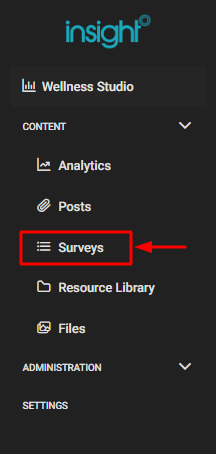
2. Click Create Survey located in the top right corner to make your Survey
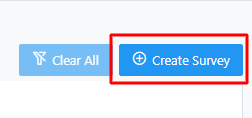
3. Fill out the details for the title and description of your survey and add a banner image if desired.
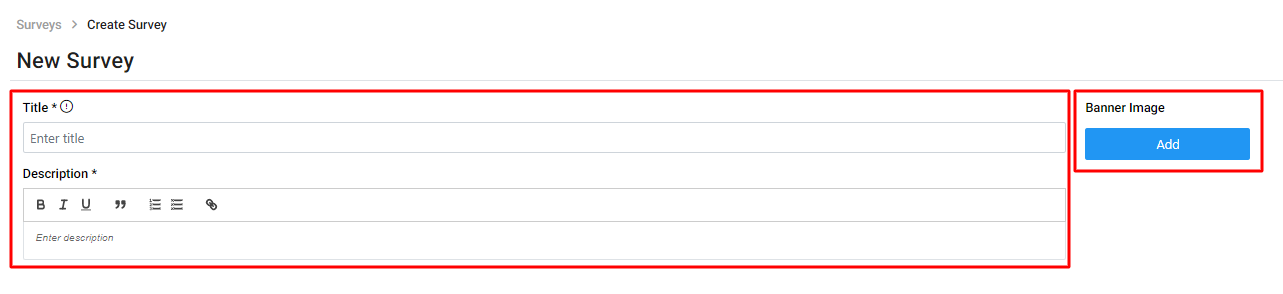
4. Add your questions, using the blue plus icon to add multiple. Use the drop-down box to select the format of questions. We support multiple choice, checkboxes, linear scale, short answers, and long answers. Use the Required toggle if you would like questions to be required. This will mean users won't be able to skip required questions when filling out the survey.
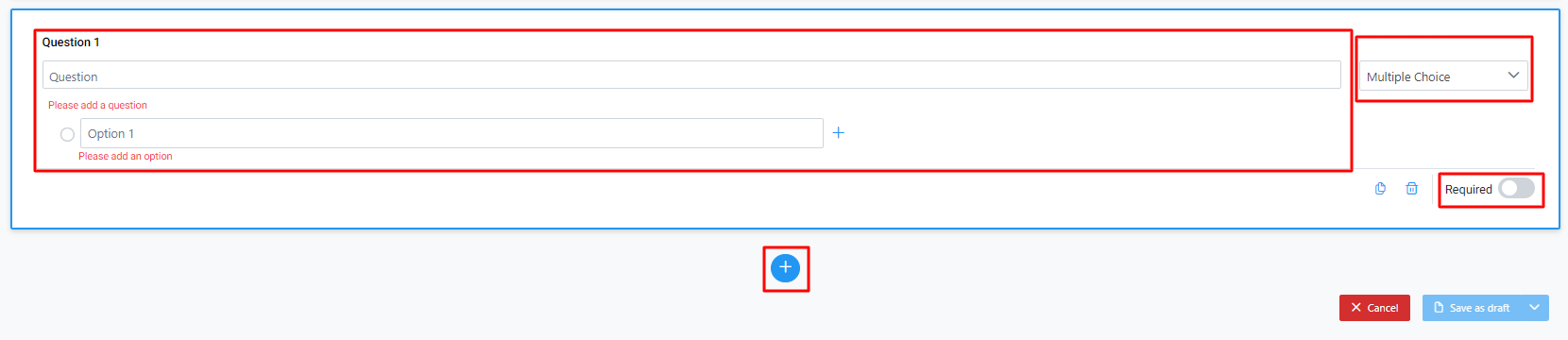
5. Once finished, click Save as draft or Post.
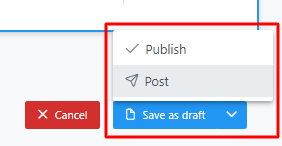
Note: If you decide to click Post you will see the below message. Once posted, you will no longer be able to make edits.
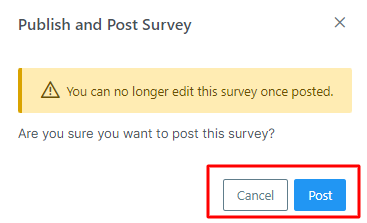
Drafted Surveys:
If you choose to save your survey as a draft you can find this draft by navigating to Content > Surveys. From here you can click back into the survey to add or edit before posting.
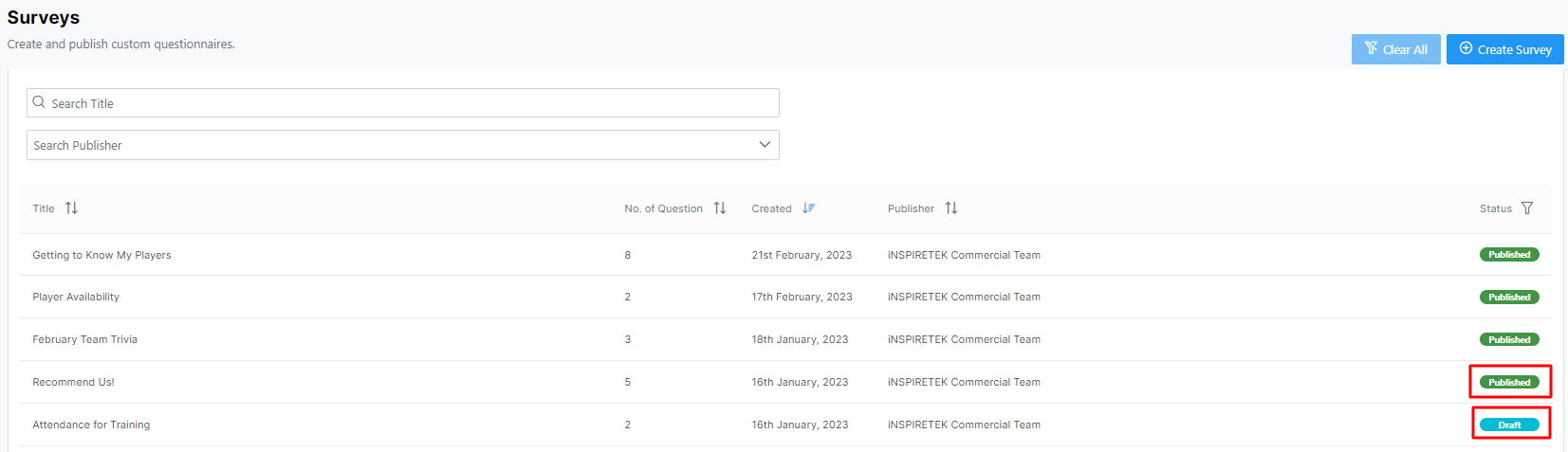
From here, you can also click on published surveys to Duplicate, Archive or Delete.
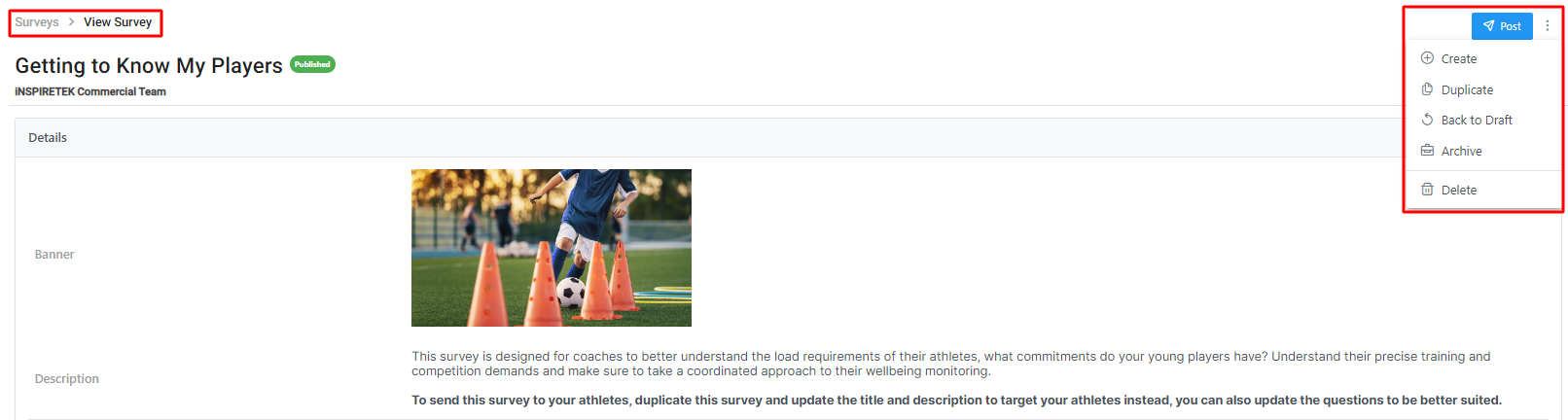
Note: If you delete a published survey that has results in it. You will lose these results.
Click Here to read our article on How to view survey results
