Access permissions provide you with the ability to select the most appropriate level of access for each staff member accessing your insight platform.
Below are the steps you need to take in selecting an access level and how to change the access level of an existing manager.
Inviting a new Manager and Selecting their access level:
1. Navigate to Administration located within the left-hand menu and select Managers.
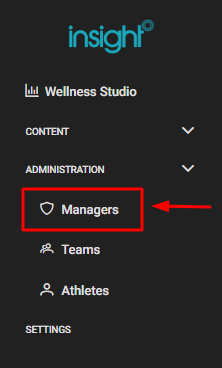
2. Click Invite Manager located in the top-right corner.
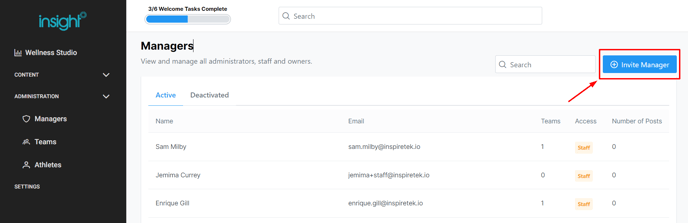
3. Fill out the details of the staff member you want to invite and select their access level. Use the sub-text below the three access levels to understand which level you would like to select.
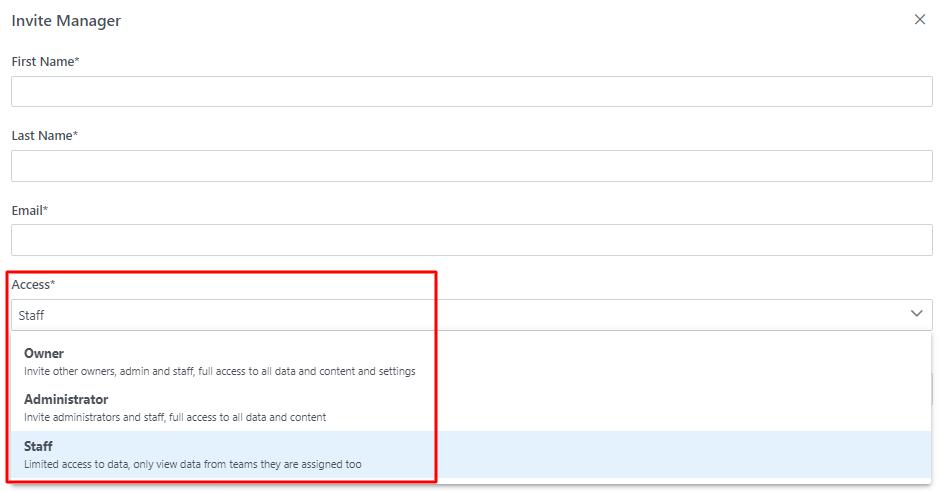
Changing a Managers access level:
1. Navigate to Administration located within the left-hand menu and click Managers.
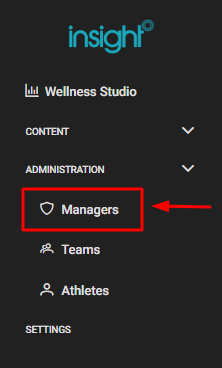
2. Select the Managers name you prefer.
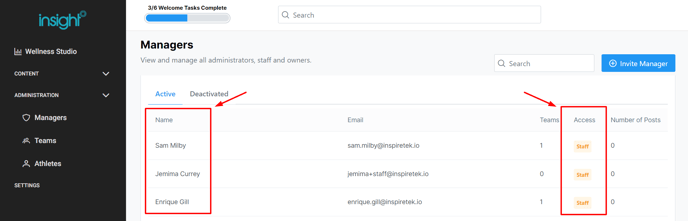
3. Click on Update Profile, located in the top-right hand corner.
- Navigate to Access and click on the drop down box to select your access level
- Once selected, click Update to make changes.
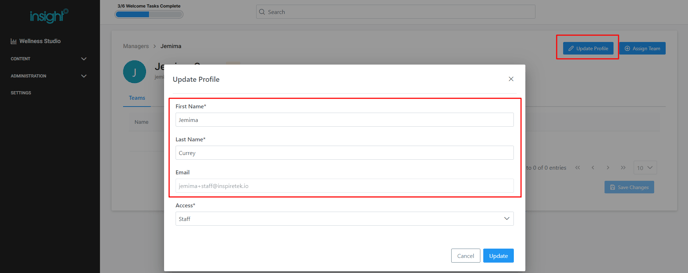
Note:
- You can also view the Email and access level for each Managers from the list.
- You can change details such as First and Last Name within Update Profile.
- If you have a Staff access level you cannot change your access. A manager who has Owner or Administrator access will need to make this change for you.
